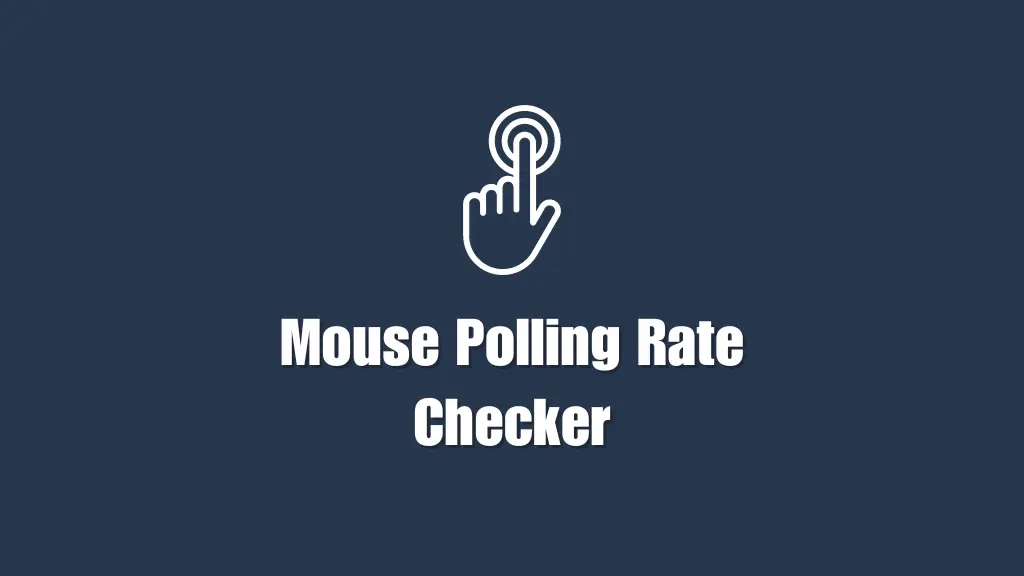Mouse rate checker is a handy little tool that measures the polling response rate of either your gaming mouse or a regular mouse. And to those who don’t know, the polling rate means how often the mouse reports its position to the computer.
It is basically a demonstration of how many times your mouse responds per second. So if the mouse is set at a 500 Hz polling response setting, then it is going to send data to the PC 500 times every 2 milliseconds. We’ll be discussing that later as well, so stay tuned.
With that aside, we know how crucial it is in gaming to have sharp and quickly responsive pieces of hardware – and especially a mouse. The reason is that most of the movements are handled with the help of a mouse. So that needs to be watched out for!
Related: Mouse Click Speed Tester
How Does Mouse Rate Checker Work?
First things first, let us make it very clear that this tool checks the polling response rate of your mouse to the computer as we said earlier. You better not mix it with the DPI or EDPI value, which is a completely different thing.
With that being said, the mouse rate checker above is here to help you calculate the response rate of your desktop mouse online. So if you want to play games like a pro, then better learn about the average polling response rate of your mouse.
Now follow through to find out how this actually works:
- Firstly, you’ll see a ‘click to start’ button right at the top of the page. That’s where it all begins.
- After you click that button, the mouse rate checker tool will start calculating the response rate of your mouse, upon each movement – and you can see that actually!
- As frequently you move your mouse, the polling or response rate of your mouse will start to pop up on the page.
- You’ll see a black screen on which the full measurement is listed – for like every millisecond.
- Lastly, the major fact about this tool is that you will get to know an ‘average’ rate of your mouse’s movement. So in order to draw the final conclusion, you have to keep an eye on that.
And you are done! That’s how incredibly simple it is.
Now that you know how to use this, let’s figure out the importance and benefits of using this tool.
How This Tool is Helpful?
First and foremost, the mouse polling rate checker tool is devised to figure out the responsiveness. That means you are going to know the basic settings of your mouse so that you can have better control.
With that said, this tool helps you to do everything online. Put simply, you don’t need to download or install different software, only for the sake of measuring your mouse’s polling rate.
So that’s the main benefit of using our tool. Besides, you can avoid complex procedures and setups to get started with different things. I hope you got the answer.
Related: Aim Booster & Trainer Online
Frequently Asked Questions
Summing Things Up:
And that is all from my side regarding the mouse polling rate checker. I hope that with this guide, you’d be able to keep your mouse settings at an optimum level to play different FPP or TPP games easily.
Do ping us up if you are facing any issues in using the tool. We’d get back to you as soon as possible!