Want to check your mouse Clicking Capability? We have developed a Click Speed Test Tool for this purpose. All you have to do is to press the mouse key as many times as possible; that too within a specific time interval. Sounds like fun, right?
How to Use the Click Speed Test Tool?
First and foremost, we have got the best click speed test tool for the newbies, who are not that aware of how the CPS tester (clicks per second) actually works. So down below is a brief demonstration of how this tool works, mentioned in different steps.
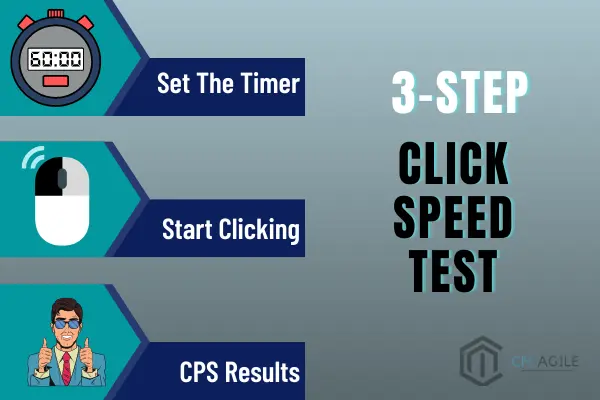
That said, let’s jump right in:
Set the Time Per Seconds:
Starting off with the time settings of the click speed test tool, you have to set the lap time of your CPS test. You can see the ‘Enter Time in Seconds’ bar right at the top of this page. That’s where you have to enter the time interval for this test to check clicks per second.
Get Started:
After that you are done with setting the time per second for your CPS test, you can get started with the adventure. Grab the mouse close and start clicking the left key without any break.
That’s how you are going to beat your competitors!
Reset for More Fun:
The last thing which you are offered by this click speed tester is the reset button at the bottom. So when you are done with the first round, or in case you want to edit the time limit, then you can simply click on that option to get more of it.
Pretty simple!
Related: Mouse Speed Test Online
Clicks Speed Test In Different Time Intervals:
First things first, this click speed test is kind of self-explanatory; so you don’t really need lengthy guides to help you through the process. That said, we are going to give you a glimpse of how it all goes when you go for different time intervals.
There you go:
Clicks Per Second:
The very first category is the clicks per the second interval. There are hundreds of players out there who’ve successfully made records by clicking as many times per second as possible.
So to compete with your online competitors, you have to enter the time as per second, in the top-right bar.
Clicks 5 Seconds:
Five seconds might seem to be a short span but turns out that people have clicked even more than a hundred times, in this time frame. So this is conveniently one of the most chosen time intervals for testing CPS.
And the procedure for setting this interval is quite similar to that of the previous one. Just enter the figure in the top-right bar, and you are good to go!
Clicks 10 Seconds:
Apart from everything, let me tell you a fun fact most of the records have been made with a time limit of about 10 seconds. In fact, a person from Las Vegas has been considered as the world record holder for clicking almost 1,051 times in 10 seconds.
So that can be your initial time limit to get the CPS test started. If you are using this tool for the first time, then you better start off with 10 seconds.
Now:
People might confuse the click speed test results with CPS. So let me make it clear for all of you that CPS is something different, and is calculated by following a different method, which is:
CPS = Number of clicks/number of seconds
The CPS value gives the exact idea of how fast and quickly you can click your mouse within a second. That said, it not only helps you learn about this but also gives you an average of your performance, so that you can bring some improvement.
So that’s that!
Different Methods of Fast Clicking to Improve Your Clicking Speed:
Now, in order to ace this skill and become a pro in this activity, you have got to learn the different techniques that the professionals use to score the highest. So let’s not waste another minute, and get straight to the point:
| Regular Clicking | Jitter Clicking | Butterfly Clicking |
|---|---|---|
| Firstly, we have the regular clicking method, which is pretty much simple and common. It is the regular way of clicking the mouse, with a balanced and moderate speed. So by this, you can score almost 3 to 5 per second. | Jitter clicking is one of the most advanced and highly technical types of clicking methods that you can adopt in case of increasing your clicking speed. In this situation, you have to keep your wrist firm and in place. And with that, you have to click the mouse with only one finger – your index finger. | Last but not least, we have the butterfly clicking speed method, which ensures maximum clicks per second – even more than Jitter clicking does. So all you have to do is to hold the mouse and press the left key with your two fingers i.e. the index and the middle finger. |
Related: Boost Your Aim with our Aim Trainer Tool
Commonly Asked Questions
Q.1 What are the average clicks per second?
Although there is a common average of almost 5 clicks in one second, there are people out there who’ve crossed 8 or even 10 clicks per second. So that totally depends on your practice and grip over the mouse.
Q.2 What is the highest click per second value?
The highest to go on the CPS test is almost 22 clicks. That’s right! According to the latest statistics updated, the maximum number of clicks per second has been recorded to be 22.
Q.3 What is jitter clicking?
Jitter clicking is one of the clicking techniques that many gamers use to increase their clicking speed. It involves your arm muscles being stretched, wrist steady, and your index finger in full action, to get maximum clicks per second.
However, this method is not recommended for beginners because it might cause some sort of injury and you wouldn’t be able to hold the mouse for weeks, so you better watch out!
CPS counter developed by us is not only limited to the English language, but it is also compatible with other languages such as:
Some Last Words
So this was all about the basic information that you might be looking for, regarding this click speed test tool. Feel free to drop any further queries down below, so that we can easily get to you on that. Until then, keep using this CPS tester to have a fun and enjoyable pastime activity!
In case your mouse is not clicking properly in this test, you should go through our Mouse Test Tool.